How to Change Spotify Password?
Everyone who loves to listen to music knows about the most popular music streaming app/website, Spotify. It allows artists to create their music, share it with everyone, and gain Spotify plays. It also allows users to play their favorite music with ease. If you are a Spotify user, you would know how important it is to keep your account secure. For security, it’s always good to keep updating your password often. If you don’t know how to change your Spotify password, you are at the right place.
To change your Spotify password, you need to access the Spotify website through your browser because it cannot be changed using the Spotify mobile or the desktop app. To change your password on Spotify, follow the simple guide below.
Steps to Change your Spotify Account Password
Here is a simple step-by-step guide to change your Spotify password using the website.
- Open your browser and go to Spotify’s website. On the top-right corner of this homepage, you will see the login button. Click on the login option.
- Then enter in your details i.e. email address/username and your current password. After entering the details click the green login button. This will take you to your Spotify page.
- When you log in to your account, choose your profile button located at the top right end of the page. From the drop-down menu that opens, go to “account”.
- In the left-hand menu, you will see the “change password” option. Select this option.
- Then enter your current account password in the section that says “current password”.
- Then enter in the new password that you want to set in the “new password” field. Then put the same password in the “repeat new password” box.
- Then when you have added the new password in both the boxes, click the green “set new password” button.
- When your password has been changed, you will see the message that says “password updated”. This is the final message showing you that your password has been changed.
After completing the steps above, your Spotify account password will be changed. Now when you open Spotify whether on the computer or your phone after the password change, it may ask you to log in again with the new password.
If you have forgotten your password, you can reset it by clicking the “Forgot my password” button when you log in.
If your account on Spotify is created using the Facebook account, you can keep both passwords separate and create a new one for Spotify without changing the Facebook one.
After you have changed your Spotify password, we recommend that you save it keep it saved somewhere safe. Should you forget your password, it should be within your access. We suggest that you use a password manager to keep your password safe.
That is everything that you should know about changing your password on Spotify. Unfortunately, unlike other apps, Spotify does not yet have any additional options for security like Facebook’s two-factor authentication. This means that the password strength of Spotify is yet limited.

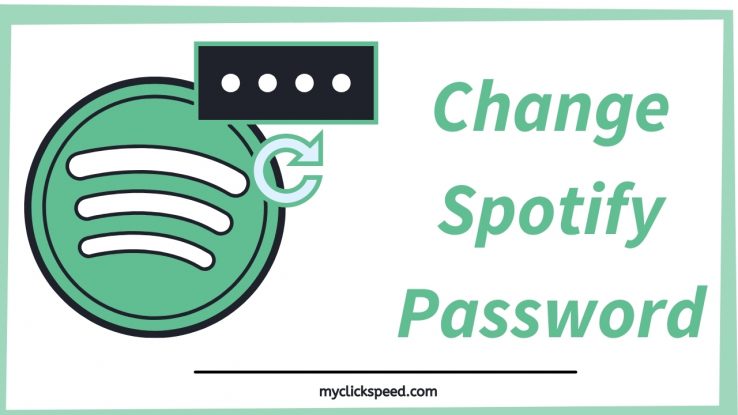
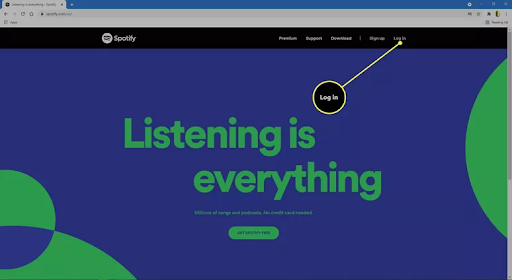
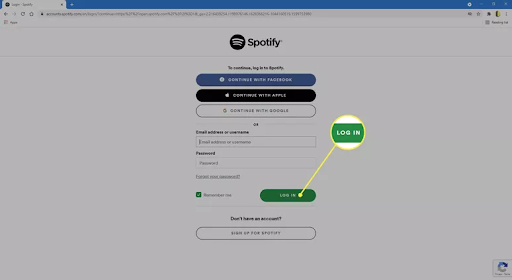
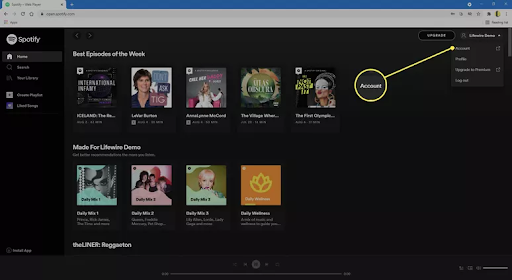
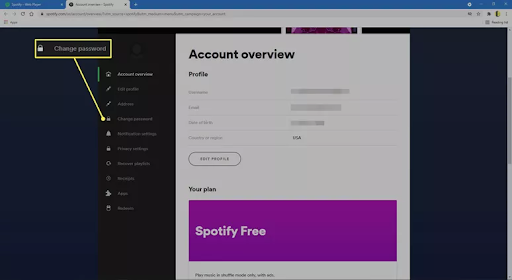
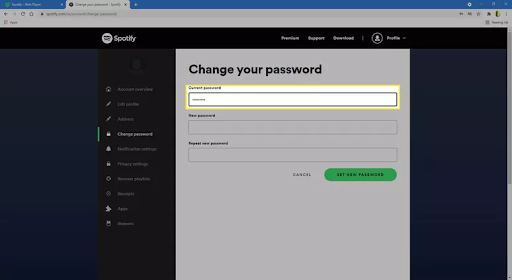
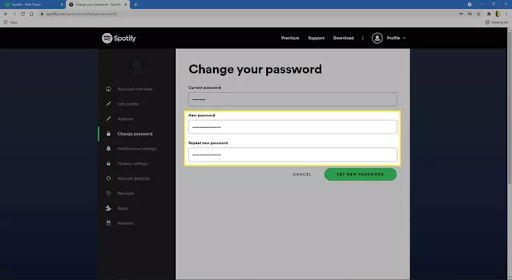
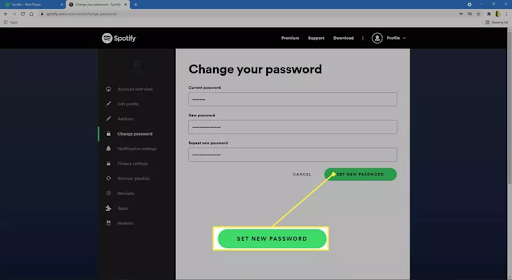
Comments