How To Change Playlist Picture On Spotify on iPhone?
Spotify is one of the best ways to listen to songs and music through a website or application. Many ways give easiness for its users to customize the settings according to their taste. You can play, likes, and share different tracks on Spotify. Similarly if you’re an artist then getting plays on spotify is just a piece of cake.
It’s easy to remove or change playlist pictures on Spotify using the iPhone. The first playlist picture that appears is the montage of all selected tracks for a particular album. But you can always change that default picture with the new cover photo.
Which Type of Picture can I add to the Playlist?
You cannot add customized pictures of other users. The picture must be your and unique because Spotify may remove a new image If they found it the property of another. The size of the cover image in the Playlist is 300×300. If you don’t know which type of picture you should use on the cover, you can also use different software to crop, edit and customize the images.
Steps To Change Playlist Picture On Spotify Using iPhone
You have two ways to do it. The first is to change the sequence of songs, and it will also change the arrangement of the picture collage according to that list. The other way is to add some new images using your camera roll in the iPhone. You can always change the picture whenever needed for your entertainment.
Now, I will discuss how you can change the picture on your iPhone. Follow these simple steps to get the desired changes in the Playlist.
- First, turn on your internet connection on your iPhone because it needs the internet to work for any settings.
- Open any playlist that you own and want to add a new cover image for that list.
- The next step is to tap on the three dots at the top of the Playlist.
- Now many options will be opened, including “Edit”. Click on it. You may choose other options for different changes like download, add songs, etc.
- If you want to change the array of collage, then follow this step. Tap on any song and drag it with three lines dots. It will change the order of songs and change the arrangement of collages in your Playlist.
- But If you want to change the cover picture with the new image, then follow this step. To do this, tap on “Change Image”. It will ask you to choose the image for an album or take a new picture using your phone camera. You can select what you want.
- You can also select the picture from the library. Go to the library, crop the image in a circle, and click Save to apply the new settings.
- Go back to the main Playlist for the final apply and tap on saving to display new additions.
- It will take a few seconds to show new changes in your Playlist, and there will be a new playlist picture on Spotify on iPhone. But If you are using Spotify on a desktop computer or PC, you can click on the cover photo to change it.
We’ve Also Got Some Special Spotify Social Media Marketing Services For You:


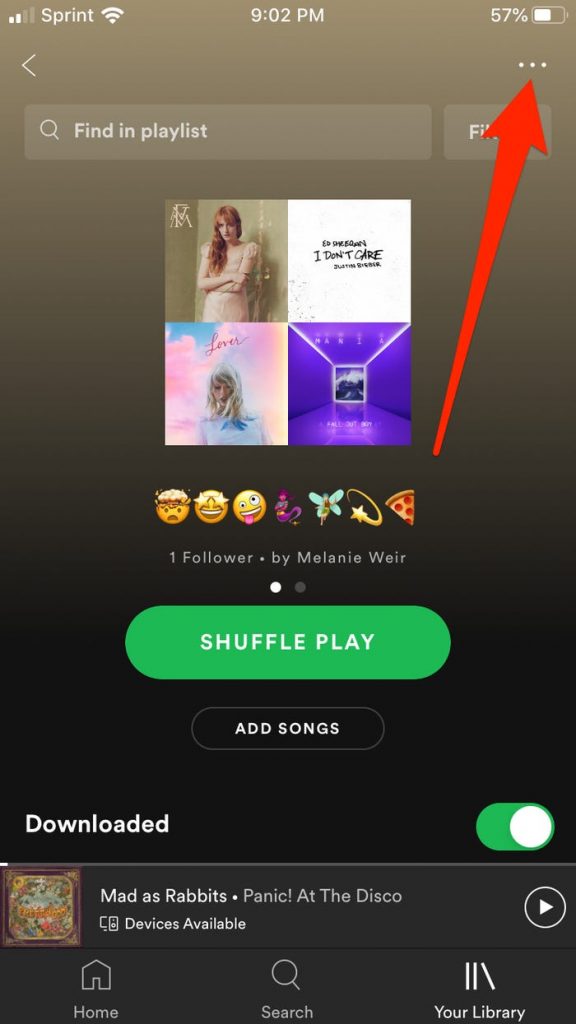
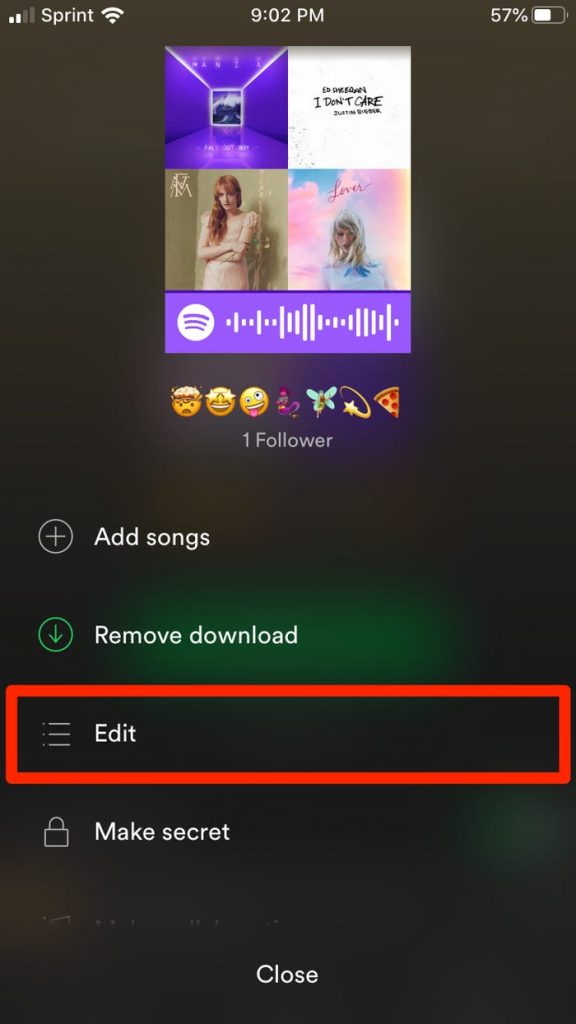
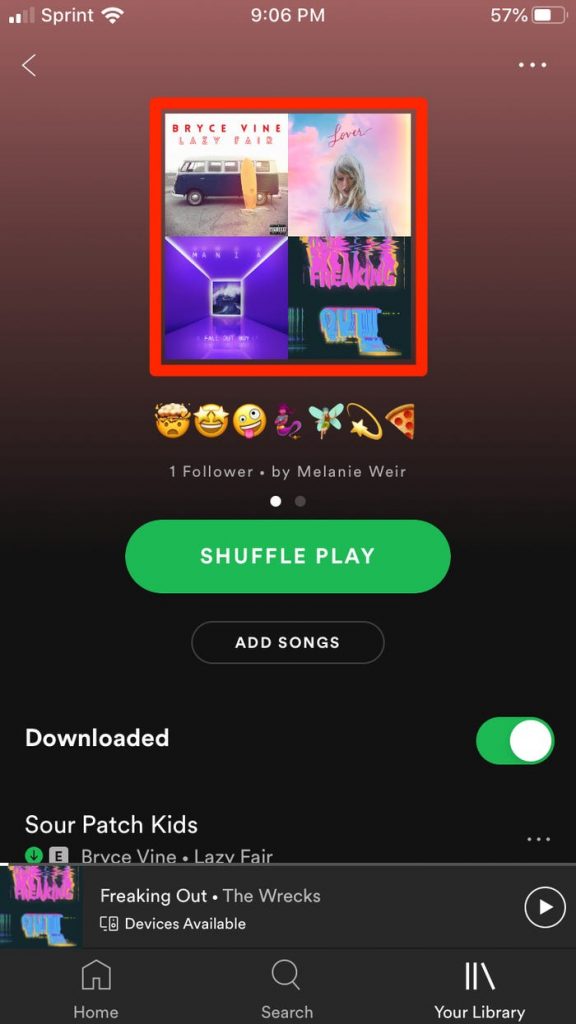
Comments