How to Add Local Files to Spotify? | Android, iPhone, Desktop
No doubt, Spotify lets you play any song at any place, but here is a question.
Do you want to play all your favorite songs in one place? Now you can add your favorite local music that you can’t find on Spotify.
Sometimes you are searching for a song that is not available on Spotify. If it is available on your computer, you can get access to it. There are simple steps you have to follow. Once you add it to the playlist, you can get access to it from your android and iPhone at any place. However, there is a condition to enjoy this feature which is the availability of the premium version. People with the free version can add local music but can’t play on their androids and iPhones.
You are trying to select local music from android, but it fails every time. The reason behind this is simple: you can only do this through a computer. It wouldn’t work on Android and iPhone.
Addition of Local Music
The first step is the addition of your favorite songs. As I mentioned, this featured computer is vital. So this process is for your Windows computer or a MAC computer.
- Download and install the premium version or free version
- Go to the menu by clicking the top right corner
- Tap on Settings, and here is the local files option
- Allow local file addition for further proceeding
Now it’s time to add your favorite songs. But, again, this is just about selection and zero complex steps.
- Follow the previous procedure
- On the page of local files, scroll down a little
- Now you have the option to add local music to your Spotify
- Click and choose your favorite music
The best thing about this feature is unlimited storage that allows you to add unlimited music.
How to Play Local Music On a Computer?
In a sidebar, you can find your library. Here all your songs are stored. So now you have access to all your favorite songs in a single place.
How to Create a Playlist?
Now you know how to play it on your computer, but there is another important step if you want to access it on your other devices. To get access, firstly, create a playlist; this is easy like previous settings.
- On your computer simply go to your library
- On the right side, you have a local music folder
- As you open the folder, there is a list of songs
- Click on the three dots option and add in a playlist
- If you want a separate playlist, you can create it instantly
How to Play Local Music On Android?
You are ready with your playlist to enjoy your good time songs.
- Open the app
- In the menu, find your library
- Here you can see all your favorite songs you added to the playlist
- You can play and download any song
- Listen to them or share them; this is your choice
How to Play Local Music On iPhone?
If you want to play them on iPhone, you still need a playlist. Create one according to the mentioned steps. But here, you have to add another step.
- Allow use of this feature from settings
- Go to settings and allow sharing of local files
- Follow the same steps as you do for android. Simply visit your library and listen to your favorite songs.
Now you understand the working of this feature: how to play your local music on the computer, android, and iPhone. Spotify is full of surprising features, once you learn them, your experience on Spotify becomes more exciting.
Furthermore, if you are a struggling music artist you can consider different ways to gain Spotify plays and increase your fan following on Spotify resultantly.
Here are some of the other guides to make your experience on Spotify much exciting:

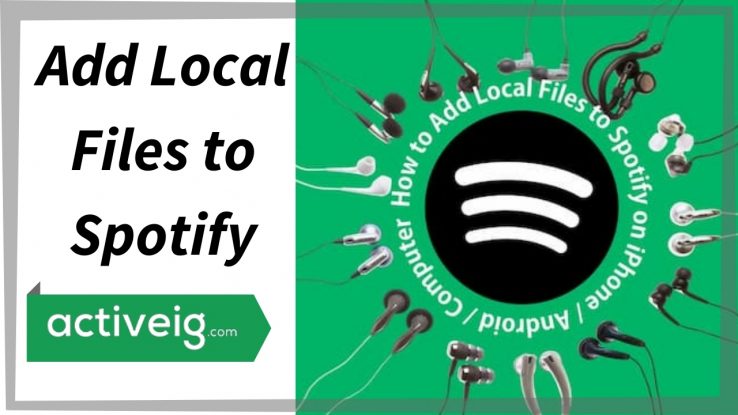
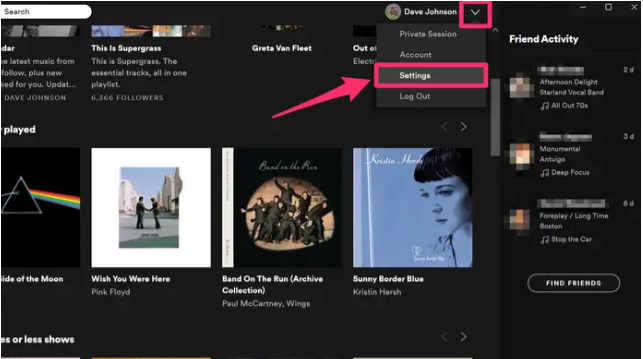
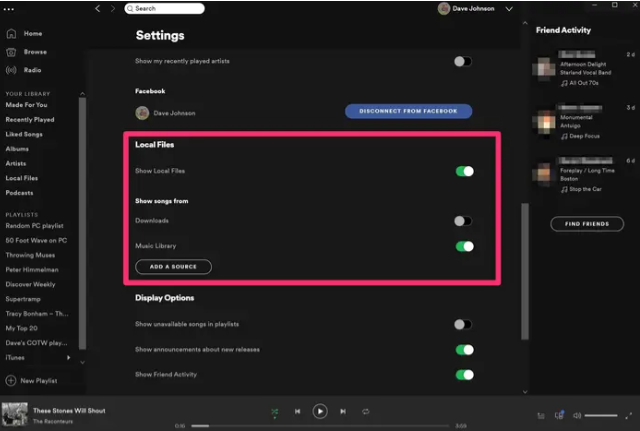
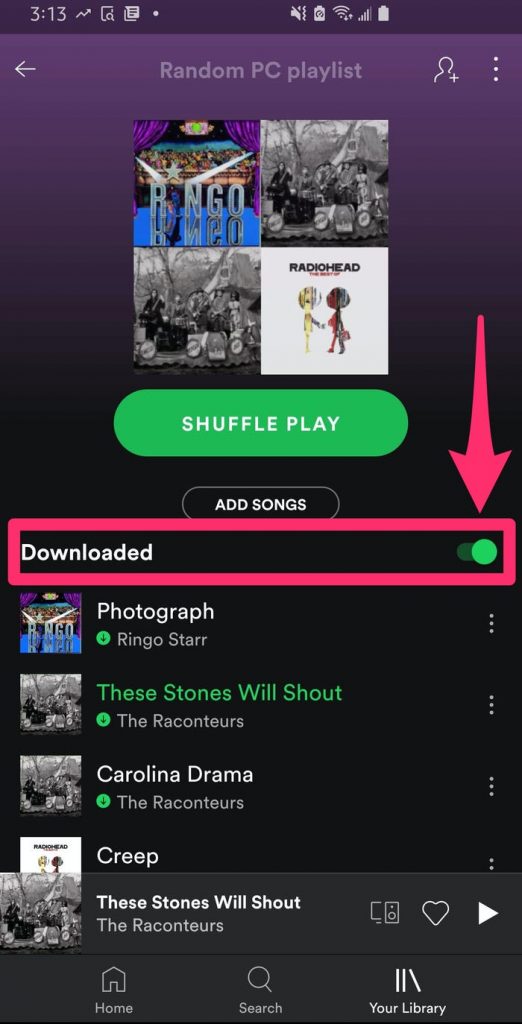
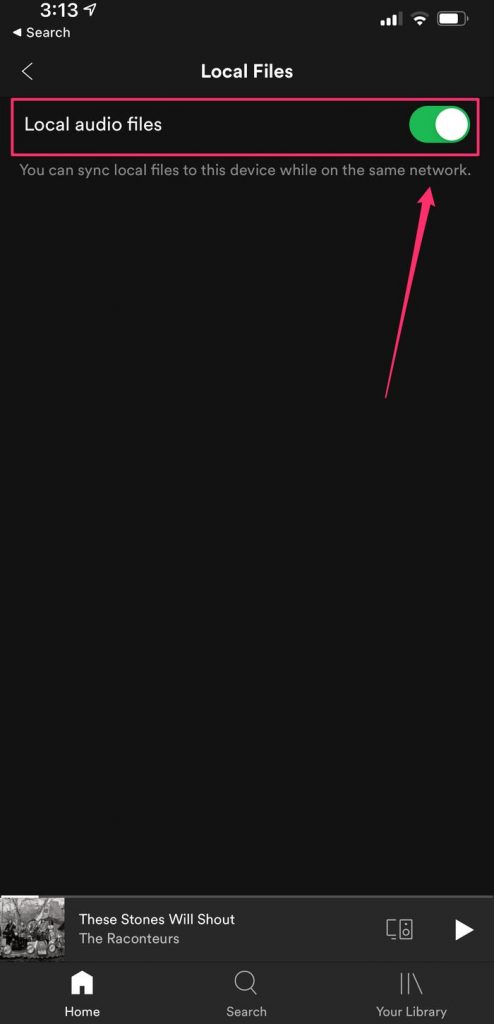
Comments