How to Log Out of Instagram on your PC?
There is no doubt in the fact that these are the modern times and people these days are very socially active. Instagram is one of the most used social media apps these days and almost everybody you know has an Instagram profile. Now, if one knows how to log in to his or her Instagram account, they should know how to log out of it too.
The main reason or the most popular one to log out of your Instagram account is that you have logged in to someone else’s device. It can be a friend’s mobile or laptop or the PCs available in libraries or offices. Thus, the probability for one to log out their Instagram account from a pc is likely higher and this is exactly what will be explained in this article further down.
Now, before moving on to the steps for logging out, there is no particular difference in the algorithm of Instagram on PC and mobile. The only difference is in their interface which comes due to the difference in display screen size. The other difference would be 1 to 2 features available either only on PC or only on Mobile phone devices. Overall, whether you are an Instagram user on mobile or a PC, it is a pretty refreshing and engaging experience.
How to Log Out of Instagram on your PC?
If you are logged in to your Instagram account on someone else’s PC, you obviously should know how to log out and remove your account for security and privacy reasons, and if you don’t know, no need to worry. All you have to do is just follow the given steps:
- At the top right corner of the screen look for an icon representing a person
- Click that icon
- At the right of your username, you will see the “Edit Profile” button, Click it
- A pop-out screen appears
- The second last option shows log out, click it
And just like that, you have logged out of your Instagram account from the PC
In case you are having trouble logging out of Instagram on any device, you can simply change your password and the account will log out automatically from all devices.
- Go to the application of Instagram
- Press on settings
- Select security
- Go to passwords
- Enter your current password
- Then set a new password
Your account on any other device will be logged out as it now requires a new password for access to Instagram. It is better to log in to Instagram on only one device to keep it secure. This saves your account from getting into the wrong hands. You may not want to lose your followers and number of likes or want the other person to mess with your pictures and videos.
Take care of your account yourself and gain more fan following by regularly accessing it. After all, Instagram is the best social media platform but still, it requires you to be cautious about getting your account into the wrong hands.

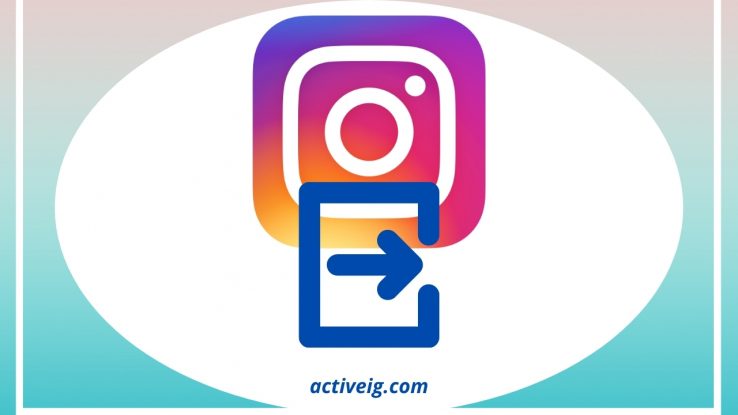
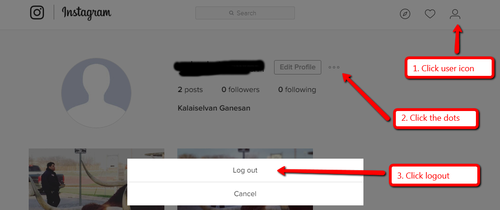
Comments