How to put Dark Mode on Instagram?
With the number of active Instagram users and the length of time users want to spend scrolling their accounts, it is no wonder that Instagram has attempted to aid use even in the dark. The need to increase likes, number of followers, and get more Instagram views is so addicting that one’s account is almost always in use. Almost every user has to scroll their feed and get a hold of updates before they go off to sleep and dark mode is one of the most helpful features social media has introduced. Not only is dark mode good for the eyes but also minimizes battery consumption. It reduces blue light exposure and helps enhance your sleep ability as well. Over the past several months’ several apps including Instagram have introduced dark mode for users. Currently, Instagram dark mode is open only to Android 10 users. If iPhone users wish to use dark mode, they cannot turn it on or off via the Instagram app. Instead, it can be adjusted via the device settings.
What is the dark mode?
Dark mode for any device or application adjusts the screen colors to give a darker appearance with more blacks than white. Doing so minimizes the light that the eyes are exposed to and reduces exposure to harmful blue light. When using the device in dark, the dark mode helps reduce eye strain by giving a low-light display. On Instagram, the dark mode appears like the following:
How to put dark mode on Instagram for Android?
The Instagram dark mode is available only for Android users. To use this mode from the Instagram app, follow the given steps:
Step 1: visit your Instagram profile and tap on your profile picture.
Step 2: Here, you will see three lines at the top right corner. Tap on this icon.
Step 3: a list of options will open. Here, select “Settings” at the bottom.
Step 4: swipe down once you have opened settings and then tap “Theme”. Here, select the “Dark” theme.
This would set the dark mode on your Instagram app only. If you want to set the dark mode on your device, update the software to Android 10. Android 10 now enables system-wide dark mode.
How to put dark mode on Instagram for iPhone and iPad?
For users using iOS 13 or higher who want to enable dark mode on Instagram, the following simple steps need to be followed:
Step 1: Open your phone Settings
Step 2: go to the screen and brightness option
Step 3: here, move the Light radio button to Dark. This will shift the entire operating system of your phone, including your applications, to a dark mode.
Alternatively, for users who have an older version of the iPhone like the iOS 12, the following steps need to be followed.
Step 1: go to your phone Settings
Step 2: go to “General” and then open “Accessibility. Here, select “Display accommodations”.
Step 3: Once you open “Display accommodations”, select “Invert Colours” and choose one of the two: “Classic invert” and “Smart invert”.
The dark mode, for your device or Instagram, is a very useful tool if you are one of the night owls who loves using social media, watching videos, and scrolling your feed, under the blanket.

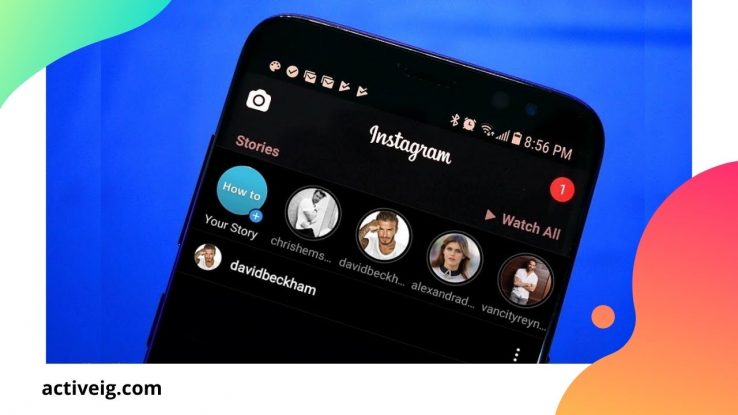
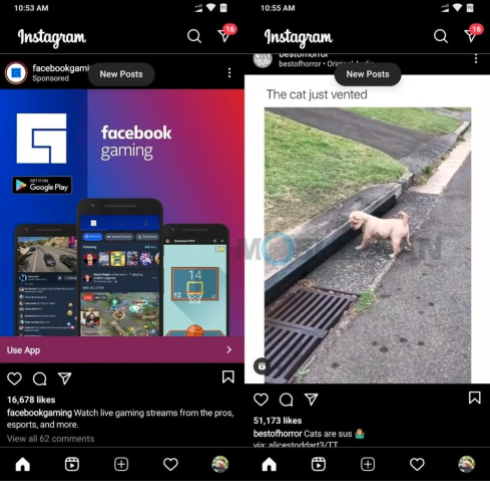
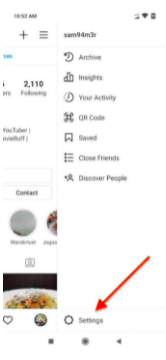

Comments